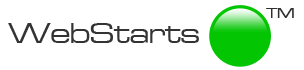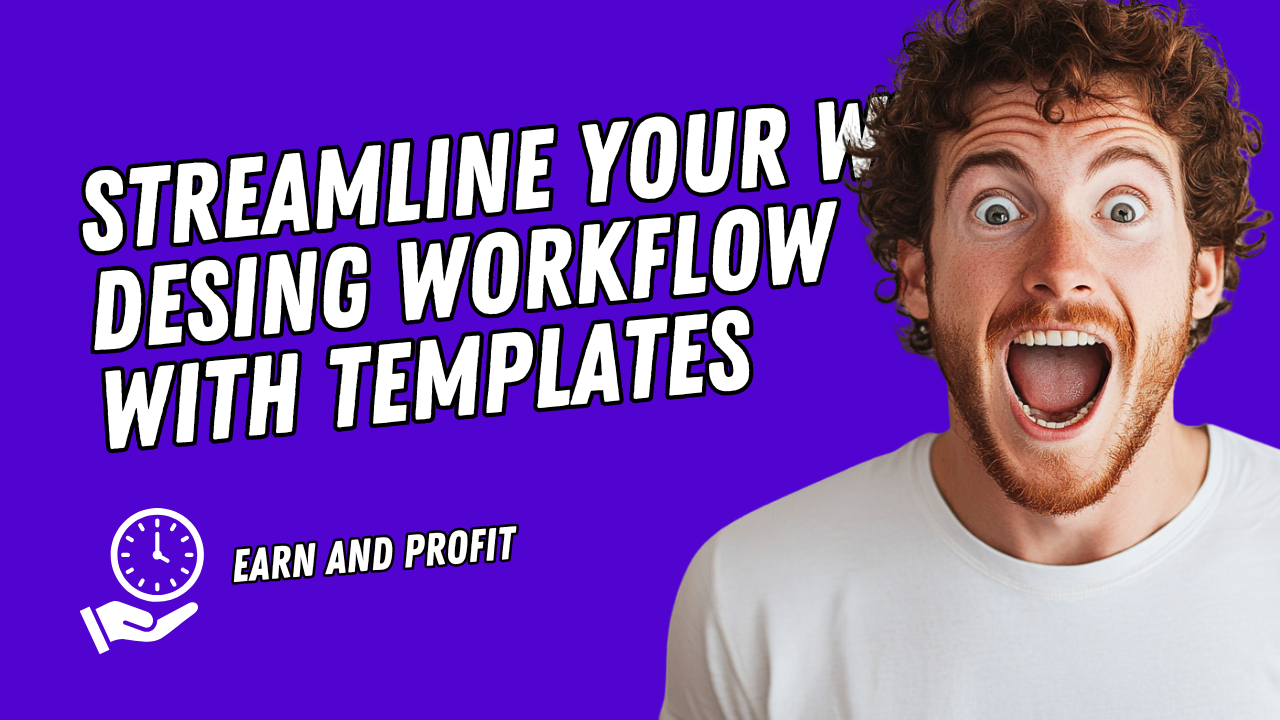
WebStarts is all about making it fast and easy to create a one of a kind websites without the need to code. One of the ways we do this is by allowing you to save your websites as templates. But did you know you can save pages, sections of pages, and even compontents as templates? In this article I'll walk you through how to use the various types of templates you can create in WebStarts to make your workflow faster and easier.
Components Templates
In WebStarts we call the individual things you put on your webpages "elements". Elements are things like text boxes, images, icons, video players, really just about anything. When you combine elements into groups we call those components. Common components are cards, grids, accordions, and more. Really, any set of elements that can be combined to create a larger part of your design.
After you've assembled a component WebStarts allows you to save them as a template. This saves you the time and hassle from re-assemlbing them each time you create a website. After they're saved they appear in the sidebar under the Designs tab where they'er represented by a thumbnail. Dragging the thumbnail to the canvas adds the component to the page. What's nice about these components is they're available not just in the site you're working on but any other site you create provided it's in the same WebStarts account.
To save the component as a template simply click the attached save icon. It will generate a thumbnail and place it in the sidebar. You can then drag that component from the sidbar to your page, and this can be done from any website within your account. Allowing you to add that same component not to just other pages on your site, but other sites you're building as well.
Section Templates
There's a bigger building block of web design than components but one that's not quite as big as a webpage itself and we call those, sections. Sections span the width of the page and can be designated at varous heights. Sections can include both individual elements or they can be a collection of components. And just like components each section you design can be saved as a template that appears in the editor sidebar account wide.
Webpage Templates
An even larger building block than a section is of course a webpage. If you put the time into adding elements to a page, assembeled those into components, and assembled those components into sections there's a good chance you'll want to use the page layout as a template. To do that simply create the page and click the File > Save as Template from the drop down menu, and give your template a name. That page template will now be available for re-use throughout your account.
These are just a few ways WebStarts makes it fun and easy to create websites. Be sure to sign up and create a free website with WebStarts today.